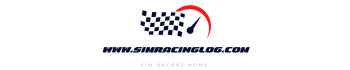One of the best ways to amplify your sim racing experience is installing a sim racing dashboard application, such as DashPanel, Simhub, and Sim Dashboard. These apps sync with your simulation software (game) to display in-game information on Android or iOS-powered devices, such as smartphones and tablets. In this post, we’ll share a brief guide to Sim Dashboard PC installation for new sim racers.
Why installing Sim Dashboard on PC?
Unfortunately, Sim Dashboard, which has over a million downloads and a 4.5 stars rating, is currently not officially available for Windows. As a result, PC users have to access them using emulators like Bluestacks, Nox App, or Memuplay.
If you’re looking to do the same, keep reading to learn more about the trending dashboard app and how to install it on your PC.
What Is Sim Dashboard?
Sim Dashboard is the most popular free sim racing dashboard app in the market, making it the go-to choice for beginners or racers with a modest budget. The app is officially available for download on both Android and Apple Devices.
Like most similar applications, Sim Dashboard displays in-game information that you don’t want to see on your main screen. Most PC users often opt for additional external monitors apart from their single or triple-monitor setup to display information, such as speed, tire wear, engine temperature, number of laps, etc.
Compatibility
Sim Dashboard is compatible with some of the most popular sim racing games on PC (except console-only options), including:
- American Truck Simulator
- Assetto Corsa Competizione
- Automobilista
- BeamNG.drive
- DiRT Rally 2.0
- DiRT 4
- Euro Truck Simulator 2
- GRID 2019 (PC)
- Grid Autosport
- iRacing
- OMSI 2
- Project Cars 2
- rFactor 2
- TrackMania 2, etc.
Secondly, the application works wirelessly via WiFi. However, you can connect it the old-fashioned way using a USB cable if you don’t have a strong internet connection. Moreover, the developers are rapidly introducing new improvements with every upgrade, especially those opting for the paid option.
Community
One of the best things about Sim Dashboard is its strong community boasting thousands of online users from all around the world. Users can share their custom dashboard design and provide valuable insights to the developers for future improvements.
Customization
Apart from downloading free dashboards from the community, users can create their designs. For instance, you can add real-world race car components, such as feedback pads and g-force simulators to amplify your immersion further.
Personalization
Finally, Sim Dashboard offers over 200 customizable widgets, meaning you can add as much data as you like in front of you during a race. This feature makes it an excellent choice for experienced racers looking to take advantage of their car’s condition to get an edge over other racers.
Among the most popular widgets is the track map, which displays the complete race track on your screen. Using this, you can proactively know when a corner is approaching ahead. The app also allows you to move your favorite widgets around the screen and alter their color and sizes according to your requirement.
To further improve personalization, you can include custom graphics from external sources. Overall, Sim Dashboard is an excellent choice if you want maximum personalization at minimum cost.
How to Install Sim Dashboard on Your Gaming PC
As mentioned above, you need an emulator to install a sim racing dashboard on your gaming PC. Here’s a complete guide to Sim Dashboard PC installation using Bluestacks and MemuPlay:
1. Using Bluestacks
Bluestacks is the world’s most popular Android simulator, which essentially allows Windows and Mac OS users to access their favorite apps on their computers. Here’s how to download Sim Dashboard using it:
- First, download the Bluestacks software from the official website.
- Install the software by following the simple instructions and then open the Blustacks Android emulator
- Depending on your PC’s specs, the app could take a couple of minutes to load initially. Once it’s opened, head to the Google Playstore, which is pre-installed.
- Next, search for Sim Dashboard to install on PC. Once you find it, click on install and let it finish. This should take a minute or two, and you’re all set to access the popular app from your PC.
- Alternatively, you can download and import Sim Dashboard’s APK file if you don’t want to use the Playstore.
One of the main advantages of using Bluestacks is that the latest upgrade is almost 5 to 6 times faster than most lower-end or mid-range Android smartphones. Therefore, most sim racers opt for them as opposed to upgrading their phones with flagship models. However, to install Bluestacks on your PC, you need to have at least 4 gigs of RAM and a decent GPU and CPU. Otherwise, you’ll face loading issues.
2. Using MemuPlay
If you don’t want to use Bluestacks, you can opt for MemuPlay, another popular Android emulator designed specifically for intermediate gamers with low or mid-range gaming PCs and older Windows OS. They’re also the go-to choice for gaming laptop users. Here’s how to install Sim Dashboard using MemePlay:
- From your PC’s browser, download MemuPlay from its official website. You should avoid other sources due to security reasons. Once you find it, download the software and open it.
- Once you’ve downloaded the emulator, open it and find Google Playstore just like you did on Bluestacks.
- Search for Sim Dashboard and click on the install button. However, before you download, make sure that the app you’re about to install is developed by Stryder-it since there are other dashboard apps with similar names.
- Following the successful installation, open Sim Dashboard from your home screen and enhance your simulation experience by customizing in-game information as per your preference.
MemuPlay is an incredibly easy-to-use application. Compared to Bluestacks, it’s lightweight and suitable for PC with average specifications. Nonetheless, you can still use it to play high-end simulation racing games like iRacing, rFactor 2, Dirt Rally 2.0, etc.
Conclusion
Installing a sim dashboard app on your PC is a cost-effective alternative to upgrading your smartphone tablet. Moreover, computer screens mimic the feel of racecar dashboards better, amplifying the overall experience. While there are many apps in the market you can opt for, Sim Dashboard is highly recommended by most pro sim racers.
Furthermore, as you can see, our guide Sim Racing PC installation is incredibly simple and straightforward. Depending on your PC’s configuration and specifications, you can install the trending application in just a few minutes and customize your virtual dashboard with different types of data and information.