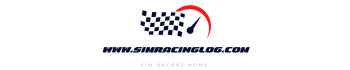Before we explain how to Apply Overlays on iRacing with RaceLabApp, let’s understand the topic first!
What is iRacing?
A subscription-based racing simulation online video game developed and published by iRacing.com Motorsport Simulations in 2008, previously known as iRacing.com, is a virtual world containing on-site and offline racing content. The publisher’s servers are used to host all races and practice sessions. The game mimics real-world automobiles, roads, and competitions while also incorporating rules of conduct inspired by actual automobile racing events.
Why use overlay in iRacing?
Are you looking to add some extra flare to your iRacing experience? Maybe you’re looking to change up the look of your car or cockpit, or maybe you want to see what it’s like to race with a cool new overlay: whatever the reason, RaceLab.App is here to help! In this post, we’ll show you how to apply overlays on iRacing using RaceLab.App. You will also find tips on how to get the most out of your overlays. So read on, and get ready to take your racing experience up a notch!
If you’re looking to take your iRacing experience to the next level, you need to start using overlays. What are overlays? Simply put, they are a way of adding additional information to your screen while you’re racing. This could be anything from a map of the track to your lap time.
There are several different overlay applications, but the most popular by far is RaceLab.App. It’s simple to use, and it has many features that will make your races that much more enjoyable. This article will show you how to set it up and use it.
What is RaceLab.App, and what does it do?
RaceLab.App is a great tool for improving your skills in iRacing. It integrates with the game to provide overlays of important data, like speed, RPM, and fuel level. This allows you to focus on your driving and not worry about looking at your dashboard.
How to install RaceLab.App?
It’s simple to install – download it from the RaceLab.app website and follow the instructions. There’s a little configuration to accomplish in iRacing’s options menu, but it’s all quite easy.
If you’re using the method described above, make sure that “Full Screen” and “Border” are unchecked and that “Max cars:” is set to 63. That’s all there is to it!
My first overlays had a hard time appearing; it turns out that everything needed to be closed and reopened. So, as a result, exit iRacing after making these changes, turning some laps, and shutting the program down, and once you reopened it, voilà – the changes are made.
Open iRacing and enter a test session; the program should let you select the overlays option from within. “Relative” is the first option. Select this, and you’ll see your main in-game data displayed!
The Relative data option
Compared to other drivers racing the track, relative data gives you an idea of where you stand in the competition. The display also shows you how far ahead of the driver ahead of you and how far behind the vehicle in front of you the next position is.
With every RaceLab.App, there are always interface changes to be made. For example, you can adjust the transparency, font size, and what you see.
There’s also a drop-down menu for each widget position, so you may change the track temperature to anything else if you don’t want to know! The ability to assess a driver’s license class is just one of the many useful capabilities accessible in the relative box. For example, data from the “Pit Info” category – has the driver pitted ahead of you – which assists in laying out your race strategy.
If you wish to apply the layer to your screen, click in the upper right corner of the overlay window, which will bring up an overlay window. It will then float on your screen! To confirm that you can view the widget above your screen, go to iRacing and test it out. You may move and resize the overlay with your mouse.
Standings with RaceLab.App
The standings are something we’re all familiar with. Where are you in the race? The standings widgets have several stand-out characteristics, including “lap time vision,” multi-class features, and driver quickest laps. In addition, you may show driver information such as safety rating, iRating, and so on in a similar manner. You can even arrange the vehicles by the manufacturer!
Fuel Management
Carrying out on-the-fly fuel calculations is one of the more difficult aspects of endurance racing, and some might use the Crew Chief to do it automatically. The RaceLab.App, fuel usage calculator, offers an average, maximum, and minimum amount of gasoline used per lap. It’ll tell you how many laps remain and how much gasoline you’ll need to complete the race from this point on. Look at the lowest fuel usage counter to evaluate how successful your fuel saving is.
Track Flags
The flag widget provides real-time information about flags being shown on the track so that you can stay ahead of the competition. Plus, the safety car/lights green notification at the start of an endurance race is a great help for keeping on top of the action.
Competitor Radar
This tool lets you see the cars around you in iRacing. This is something many people have trouble with, but this can help.
Data logging with Input Telemetry
A real-time data logger that shows you your inputs during a race – throttle, brake pressure, and so on. It’s sort of like VRS telemetry but in front of the rider’s eyes!
Flexible Data Blocks – The Widget Builder
Imagine if you could put any single piece of information from the other charts on your screen. You could put this in a place where you want it to be. You can do this by putting in what you want and dragging it to where you need it to be.
Pro Features – The Track Map
One of RaceLab.App most popular feature is the track map. This allows you to see where every car on the track is and its position and speed. You can also see how far ahead or behind you they are. It can be a huge help in knowing when to make your move.
Conclusion
RaceLab.App is a great tool for sim racers looking to improve their skills. The addition of Competitor Radar, Data Logging with Input Telemetry, and Flexible Data Blocks all provide various benefits that can help you become the best racer on iRacing. Pro Features – The Track Map will also help improve your game–you’ll know where everyone is at any given time so you can make strategic decisions accordingly!
Image source:
www.racelab.app